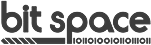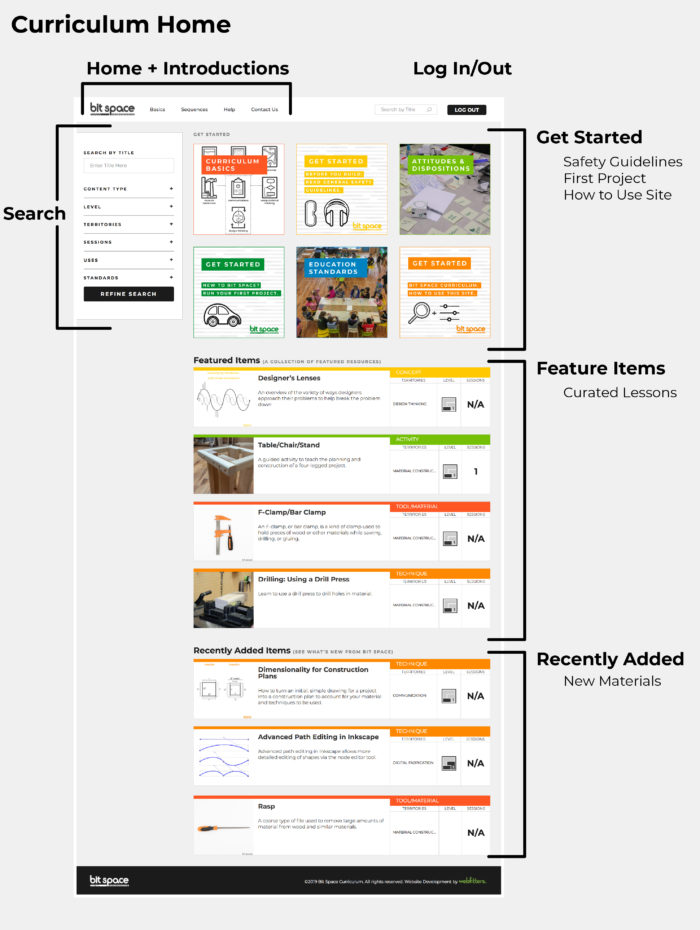How to Navigate the Site
Log in and start searching from the Home page or the top navigation bar. Filter content using one or more of these fields:
- Title: Know what you want? Try searching by title.
- Content Type: Just want to see what projects we have? Need a specific technique? This is the filter you’re looking for. Select one or more: Activities, Projects, Techniques, Concepts, Tools/Materials, or Sequences.
- Level: Choose between levels 1, 2, and 3 to meet your students where they are.
- Territory(ies): Select one or more of our seven territories you’d like to explore.
- Sessions: How much time do you have? Sessions are our time estimates. One session is roughly one hour of contact time for a middle school classroom so adjust accordingly based on the age and capabilities of your students.
- Uses: If you’ve already covered some content, select it here to find other places that use that content.
- Standards (Common Core State Standards for Math and ELA, and NGSS): Use this filter if you’re looking to connect to certain standards.
Additional Starting Options on the Home Page
The home page features content in three different ways:
- Six “Quick Start” Boxes: Featured at the top of the page, these are the things you should review before diving in.
- Featured Items: Curated content selected by us.
- Recently Added Items: Our newest content.
First time here? Check out the Get Started boxes or explore the Featured Items.
If you’ve been here before, take a look at the Recently Added Items. Use the search features for additional browsing.
Components of Content Pages
Once you open a piece of content, you’ll be taken to its overview page. Every page has a navigation menu on the left side of the page. Use this to get around through the content.
The navigation pane on the left side typically lets you jump between the following areas:
- Overview: This page displays the overarching information for the content and the things you need to know to get started.
- Phase: Found on Technique, Activity, Project, and Sequence pages after the Overview. These are the different steps or phases within the content and are here to help pace them out for ease of planning and implementation.
- Connections: This page includes Uses (any other content you need in order to complete the one you’re looking at), Used In (other places where this content appears), and any applicable downloads.
- Teacher Mode: A toggle for turning teacher content on/off. When teacher content is ‘on‘ (the default), additional guidance (planning and prep, differentiated instruction) is displayed in dark content panels. When teacher content is ‘off,’ those panels disappear so that you can share curriculum with student, parents, or print for classroom circulation.